Layer Rotation Setup
Please
use this check box to allow the program to rotate layers while
rendering mosaic.
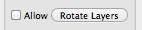
The
speed button beside the check box will brings up Layer Rotation Setup:
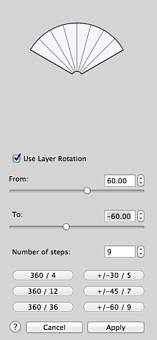
You
may set initial and final rotation angles and number of rotation steps in the
appropriate text boxes. Speed buttons on the bottom help you to set a
few rotation presets quick.
Below
are few examples of rotation effect:
|
Layers
with no rotation:
|
|
Layers
with default rotation 0 / 360 / 12
|
|
|
|
|
|
|
|
|
|
Layers
with rotation -30 / 30 / 7
|
|
|
|
|
|
|
"0 /
360 / 12" setting gives best results. With this setting the program
reckons and compare all layer positions with rotation angle from 0 to
360 degrees. (Full circle). Overall mosaic looks is best but some of
layers are placed upside down. If this is not appropriate, you may use
not full circle rotation. The third picture shows layers
rotated from -30 to 30 degrees with 10 degrees increment. It looks
better than not rotated layers and all layers are in proper positions.
They are just tilted and there are no upside down pictures.
Note:
More rotation steps means more rotation variants. Too many rotation
variants may considerably increase time that is needed for mosaic
rendering. For example if you set rotation increment to 1 degrees with
full circle rotation program will have to calculate 360 times more
layer position. It may takes 360 times more time to complete the rendering process.