Photo Jumble User's Interface
The
following is Photo Jumble's main window:
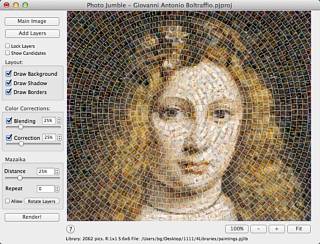
The
following Buttons and Controls are intended to help you access the most
common features of the program fast:
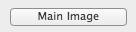
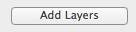

This
will "Locks" layers position. You still be able to select layers but
can not move or resize them.

When
this option is enabled you may use right click over layer to display
tile images from library suitable for this layer. When this option is
not active the program offer you additional layers options. Please see Main
image popup menu also.

Use
this option to show or hide background image.

If
this option is checked then program will add a shadow to the every
layer picture. The properties of the shadows are the same as has been
settled in the Preferences
dialogue. Please
see Layers
Options for
more details.

If
this option is checked then program will draws a border around every
layer picture. The properties of the borders are the same as has been
settled in the Preferences
dialogue.
Please see Layers
Options for
more details. Border option works only for rectangular layers. Non
rectangular images can not be drawn with borders.
Color
correction options:
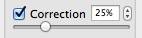
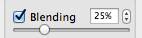
Controls
below are essential for photo mosaic rendering and are similar to same
options in Mazaika program.
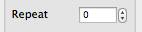
Use
this value to set a number of occurrence of any given tile in the final
mosaic. If this value is Auto (or 0) then program doesn't control the
overall occurrence of tiles. If this value, for example, is 1 then any
tile in the mosaic could be used only once. Please be careful with this
control, if you do not have very much tiles in the library, it is
recommended to set this value to Auto.
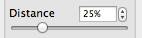
Use
this value to set a distance between the same tiles in the mosaic. If
slider pin is in the middle of the slider bar then the distance between
repeated tiles will be same as the half length of mosaic. If this value
is 0 (pin is on the left) then program could repeat the same tile one
by one. While you are adjusting the Distance control you will see a
special white rectangle in the middle of the mosaic that will show you
the size of the "unrepeated" area corresponded to the current Distance
value.
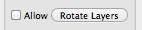
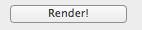
This
will renders mosaic by replacing images in the layers with most similar
images from current opened library. If no library is open, program will
asks you to open library first.

Use
this button set to control mosaic view.
Use "100%"
to view the mosaic in an actual size.
"+"
- will Zoom In image.
"-"
- will Zoom Out image.
"Fit" - will
fit mosaic image into main screen.