Mazaika-Animation for MacOS — Controlled Fly-in
Controlled Fly-in Page
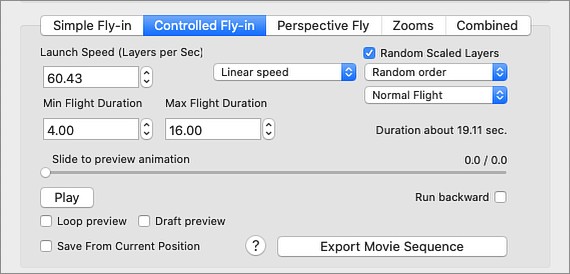
In general it's the same effect as Simple Fly-in but it allows some adjustments. In this variant only limited number of layers are moved in any given moment. Defined number of layers are continuous launched per every second. Layers have different flight duration and different scaled size. Slowest layers have biggest size. This way you may see some layers better than others.
Launch Speed - It's a number of layers that will be set in motion per second.
Min Flight Duration - The time that needed for fastest layer to fly it's path.
Max Flight Duration - The time that needed for slowest layer to fly it's path.
Random Scaled Layers - If this checked the layers will be randomly scaled. Slowest layers are shown larger to allow a viewer to see their details.

Flying Order Options - Layers can be launched in different orders.
Below are controls that are common for all types of animation:
Preview Animation Slider - You may slide it to preview animation.
Play/Stop Button - This will start or stop animation playback. If you press Play button holding Shift key down - it moves scene on one frame forward. If Shift + Ctrl keys are down - it moves scene on one frame backward.
Note - The speed and smoothness of the playback depends from number of cells in your mosaic, parameters of animation (especially the usage of colour corrections) and overall performance of your computer and it's graphic card.
Loop Preview - If checked your preview will be played over and over again
Draft Preview - It disables the most critical animation features. As a result you'll see as smooth animation as possible. Again, please note that there can be a situations where your computer performance is not enough for playing your project in real time. To enjoy smooth animation with high resolution, please export video into movie file.
Save From Current Position - Start export procedure from the selected moment
Run backward - Play animation in reverse.
Export Movie Sequence - This will start Export procedure. You'll be prompted to select file name for output movie. If you running commercial version of the program you may additionally select to save separate move frames as a sequence of Jpeg files.