Mazaika-Animation for MacOS — Zooms
Zooms Page
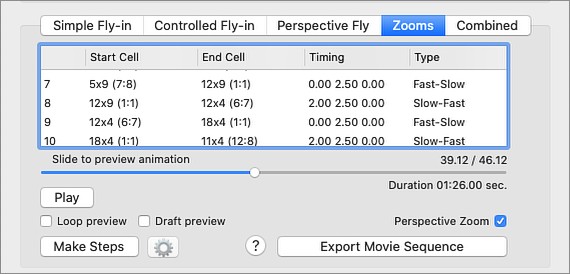
Here you may organise a slide show to display some featured mosaic cells in full screen with full resolution.
Slide show starts with the whole mosaic zoomed out (if colour correction is enabled the whole mosaic is corrected) after that the program makes a series of smooth zoom-ins and zoom-outs to display enlarged mosaic cell (even if colour correction is enabled these cells, when enlarged, shown not corrected) and finally the program zooms out to show the whole mosaic again.
At the program start it make the slide show with ten randomly selected cells. You can use Make Steps option to assign your own custom cells coordinated to display.
Zoom Steps Table - Browse through this table to see featured cells and transitions between them.
Make Steps - Press this button to bring up Zoom Steps Setup panel

Below are controls that are common for all types of animation:
Preview Animation Slider - You may slide it to preview animation.
Play/Stop Button - This will start or stop animation playback. If you press Play button holding Shift key down - it moves scene on one frame forward. If Shift + Ctrl keys are down - it moves scene on one frame backward.
Note - The speed and smoothness of the playback depends from number of cells in your mosaic, parameters of animation (especially the usage of colour corrections) and overall performance of your computer and it's graphic card.
Loop Preview - If checked your preview will be played over and over again
Draft Preview - It disables the most critical animation features. As a result you'll see as smooth animation as possible. Again, please note that there can be a situations where your computer performance is not enough for playing your project in real time. To enjoy smooth animation with high resolution, please export video into movie file.
Export Movie Sequence - This will start Export procedure. You'll be prompted to select file name for output movie. If you running commercial version of the program you may additionally select to save separate move frames as a sequence of Jpeg files.