Mazaika-Animation for MacOS — Zoom Steps Setup
Zoom Steps Setup

Here, you can customize the zoom-in and zoom-out slideshow of your mosaic. You can choose the parameters of the transitions between enlarged cells and specify the cells you wish to feature in the slide show.
Show whole mosaic at start - Specify for how long you want to display the entire mosaic at the beginning of the slide show.
Initial zoom in (from whole mosaic to first cell) - Determine the duration of the zoom-in effect from the whole mosaic to the first featured mosaic cell.
Show enlarged cell - Specify how long you want to display the enlarged cell.
Zoom out from enlarged cell - Determine the duration of the partial zoom-out effect for the transition between cells. (This is the time when the "camera" flies upward.)
Zoom in to next cell - Determine the duration of the zoom-in effect to the next cell after the partial zoom-out. (This is the time when the "camera" goes down to the mosaic.)
Final zoom out (from last cell to whole mosaic) - Duration of zoom-out from the last featured cell to the whole mosaic at the end.
Show whole mosaic at finish - Specifies how long you want to display the whole mosaic at the end.
Add 10 random cells - Click on this button to generate a list of ten random cells.
List of cells - This displays the list of cells.
Use optimal path - Selecting this option will optimize the order of cells to minimize the overall length of the camera path between cells.
Cancel - Click this button to cancel Zoom Steps Setup.
Apply - Click this button to generate a new series of zoom steps.
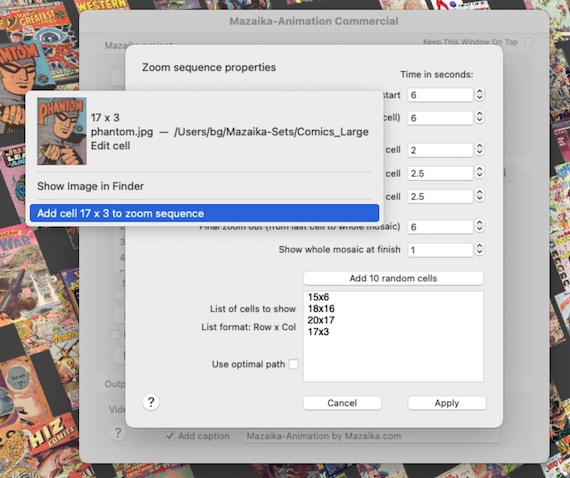
You can also add cell coordinates interactively by right-clicking on a cell when Zoom Steps Setup is open and selecting Add cell to zoom sequence from the menu bar.