Mazaika-Animation for MacOS — Preview tile screen
You can easily preview every single tile in the animation video window by right-clicking on it. If you have a one-button mouse, use Ctrl-Click instead. There is always an option called "Edit cell" which brings up the image editing screen.
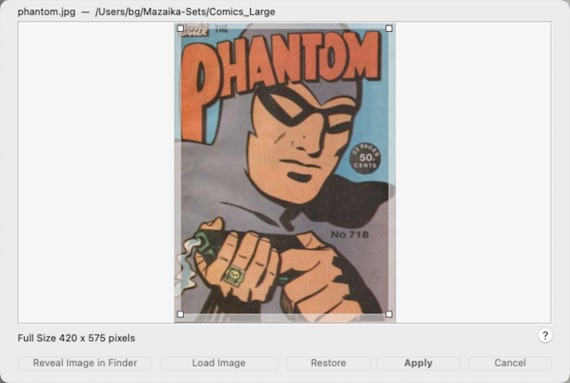
If the program cannot find the image, it will say "File not found" in the screen caption and show the stored thumbnail instead. In this case, it's better to replace the file with an existing image, as these small thumbs usually look too blurry in exported videos.
Edit Image Cropping:
You can change the cropping area that is used for the mosaic by resizing the cropping box using the mouse or the Arrow keys on your keyboard.
Press the Arrow key to move the active area one pixel. For example, press the Left Arrow to move the active area one pixel left.
Press Ctrl+Arrow key to move the active area 10 pixels. For example, press Ctrl+Left Arrow to move the active area 10 pixels to the left.
Press Shift+Arrow key to resize the active area proportionally. For example, press Shift+Left Arrow to decrease the active area, and Shift+Right Arrow to enlarge the active area.
Press Ctrl+Shift+Arrow key for faster resizing, 10 pixels per one button press.
Please note that you cannot change the cropping proportions. They must remain the same as on the original mosaic cell.
Cancel - Closes this window without saving.
Apply - Use this button to apply changes.
Restore - This button clears all changes and restores the cropping box to its initial position.
Load Image - You can completely change the current image with some other image by using this button to load a new image.
Reveal Image in Finder - Use this button to quickly find the original file. It opens a new Finder window positioned at the folder where the file is stored and with the image file selected.