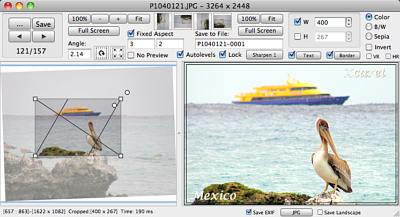To apply Auto Levels Tool to the cropped image, simply check the Auto Levels checkbox. You will see the correction result instantly in the right side image panel. Auto levels stretch histogram in RGB channels and give the image required contrast. As a result the white areas will be whiter while black areas will be blacker.
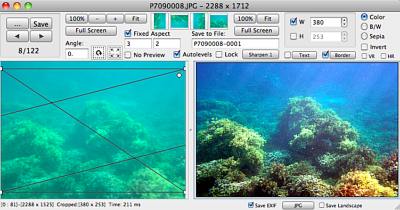
Usually it is used to improve a weak or a misty image, but sometimes this may distort the original colors.
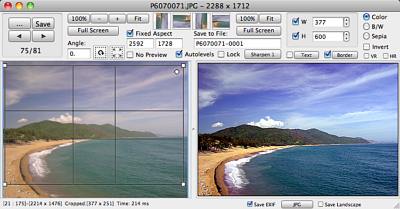
Sometimes when you apply Autolevels to a small portion of image you have undesired color deformations that are not present when you apply Autolevels on whole image. In example below we have a green color shift when we try to crop the bird.
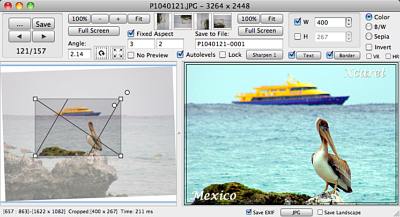
From other hand, wide crop looks good.

To get good colors on a small crop we need to select large scale region first, Lock Autolevels and then select a narrow region.