Open Last Used Picture On Application Launch — If the option is not checked, the program starts with blank screen. Otherwise it starts with last existed opened image.
Play Sound on Image Saving — If the option is checked, program play "click" sound when cropped image is saved.
Advance to next image on crop — If the option is checked, program jumps to the next image in folder as soon as the current image was cropped and saved. You may enable this function if you never need two or more crops of the same image.
Increment Original File Name — Program use to generate new file names with
Increment Custom Name — Program use to generate new file names with
Maximize Selection — This will expands the cropping frame to maximal size possible regarding cropping aspect ratio when you open new image or go to the next image in folder.
Use Selection with Margin — This will expand the cropping frame to max size minus margin.
And Lock New Aspect Ratio — If this option is enabled, program expands the cropper box over whole image, and locks cropper box aspect ratio.
Leave Selection as Is — This will leave cropping frame on the same place as it was over the previous image.
Stretch Image if both Width and Heights are fixed — If you check both Fix Width and Fix Height checkboxes, here you may select how the program reacts on this. Program may treat these values as a maximal possible restrictions, and proportionally resize your photo to given restriction. Otherwise you may select an option when program stretch your photos to given size out of proportion. For example, this may be useful for anamorphic wide screen video shots.
Jpeg Quality % — Here you may select Jpeg quality. 100% means best quality and largest output file size, 0% very poor image quality and smallest output size.
Here you may choose a visual style for cropping frame and composition guides.
You may select from dashed lines:

Colored lines with custom color:
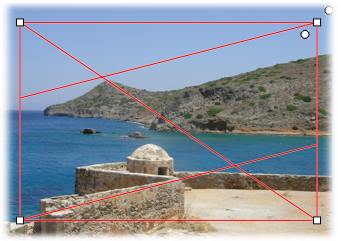
iPhoto style cropper:
