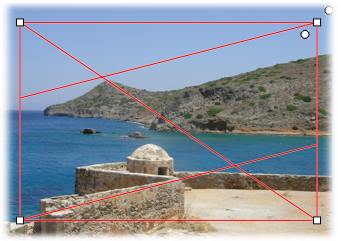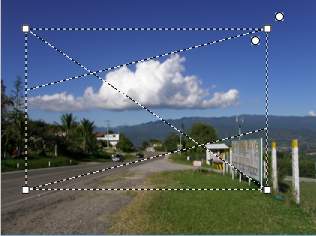
First of all, Click 2 Crop is a cropping tool. It means that you don't need to do any efforts to activate a cropping frame. Cropping frame is already active and visible. Simple drag and resize it with your mouse. Alternatively you may resize cropping box with a mouse wheel or trackpad gestures. Press Shift key and mouse wheel to proportionally increase/decrease the frame. For more speed resizing, press both Shift and Ctrl keys together with the mouse wheel.
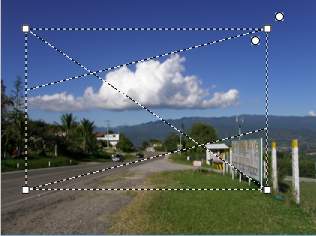
For a fine tune of the cropping frame size and location you may to use arrow keys. One key press moves the cropping frame by one pixel. Use Ctrl key to move the cropping frame by 10 pixels per one key press. If you keep Shift key pressed while using arrow keys, program changes the cropping frame size instead of it's position.
While resizing, you are seeing a live preview of your cropped image on the right panel of the program.
For proportional resizing of the cropping frame - simple select Fixed Aspect option. You may select one of predefined general used aspect rations (like 4x3, 3x2, 16x9 and so on) from Aspect Ratio menu.
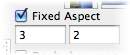
You may check on Fixed Aspect checkbox to lock cropping frame proportions as they are. To fine tune these proportions you may enter proportion numbers into appropriate text boxes.
You may select a visual style of the cropping frame at Advanced Preferences tab.